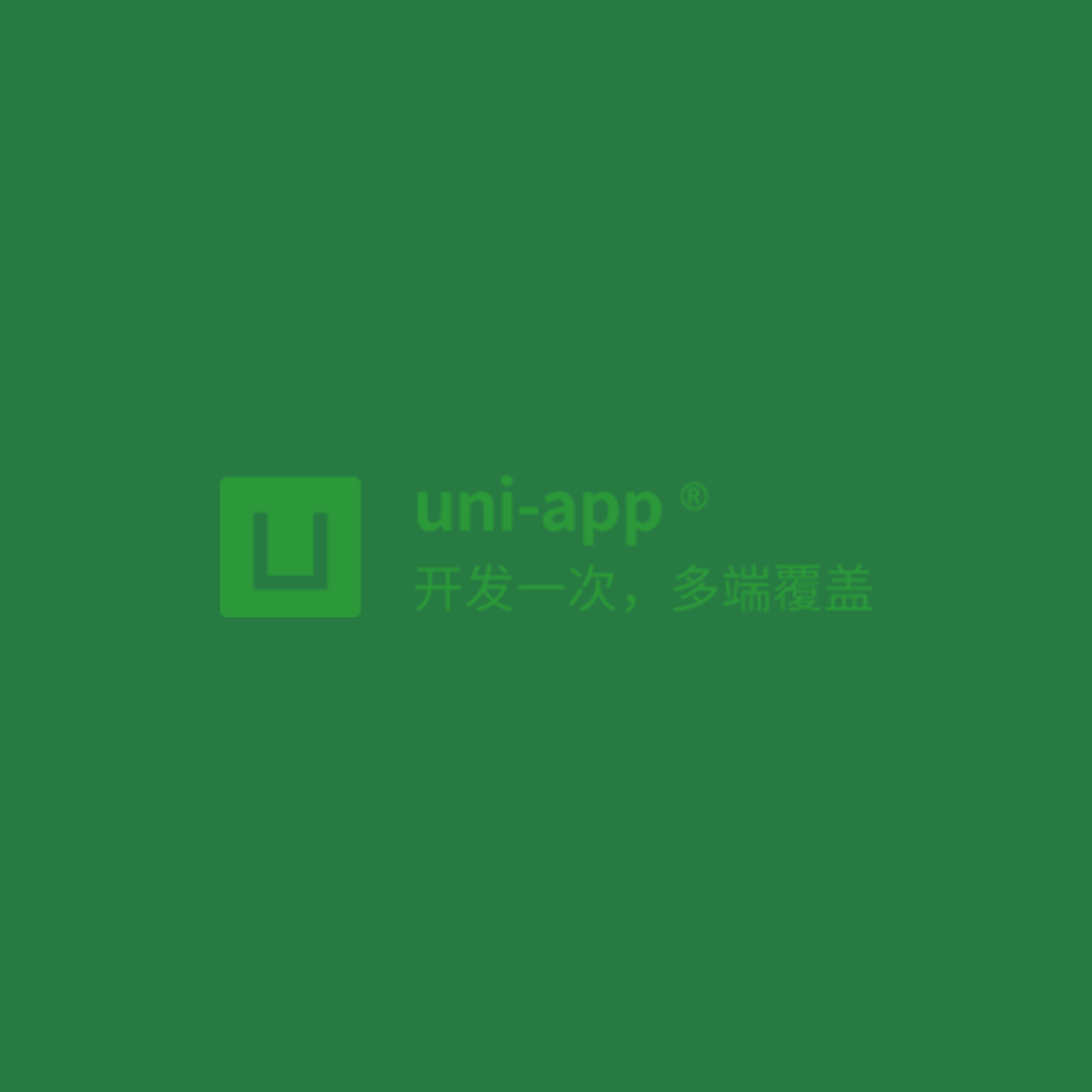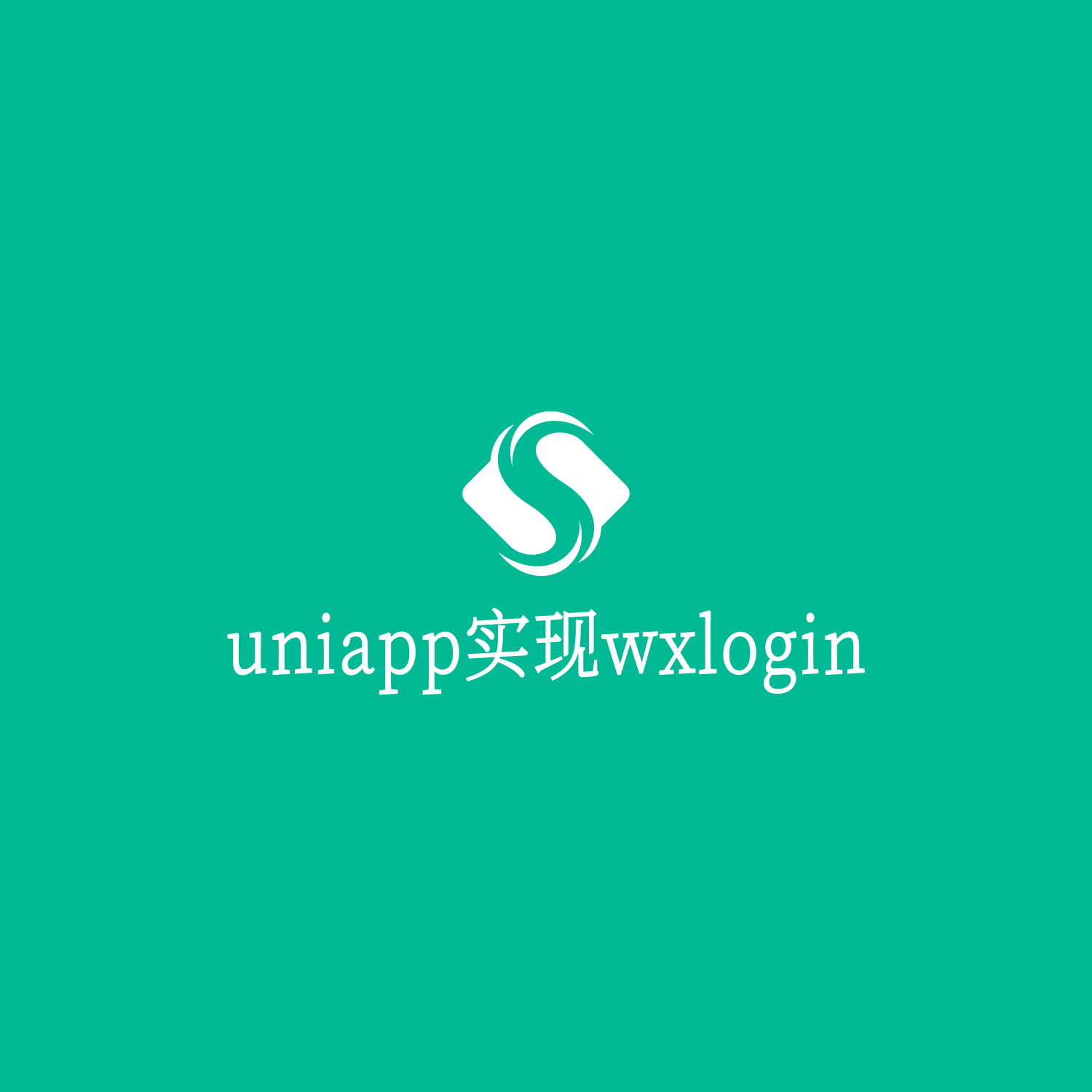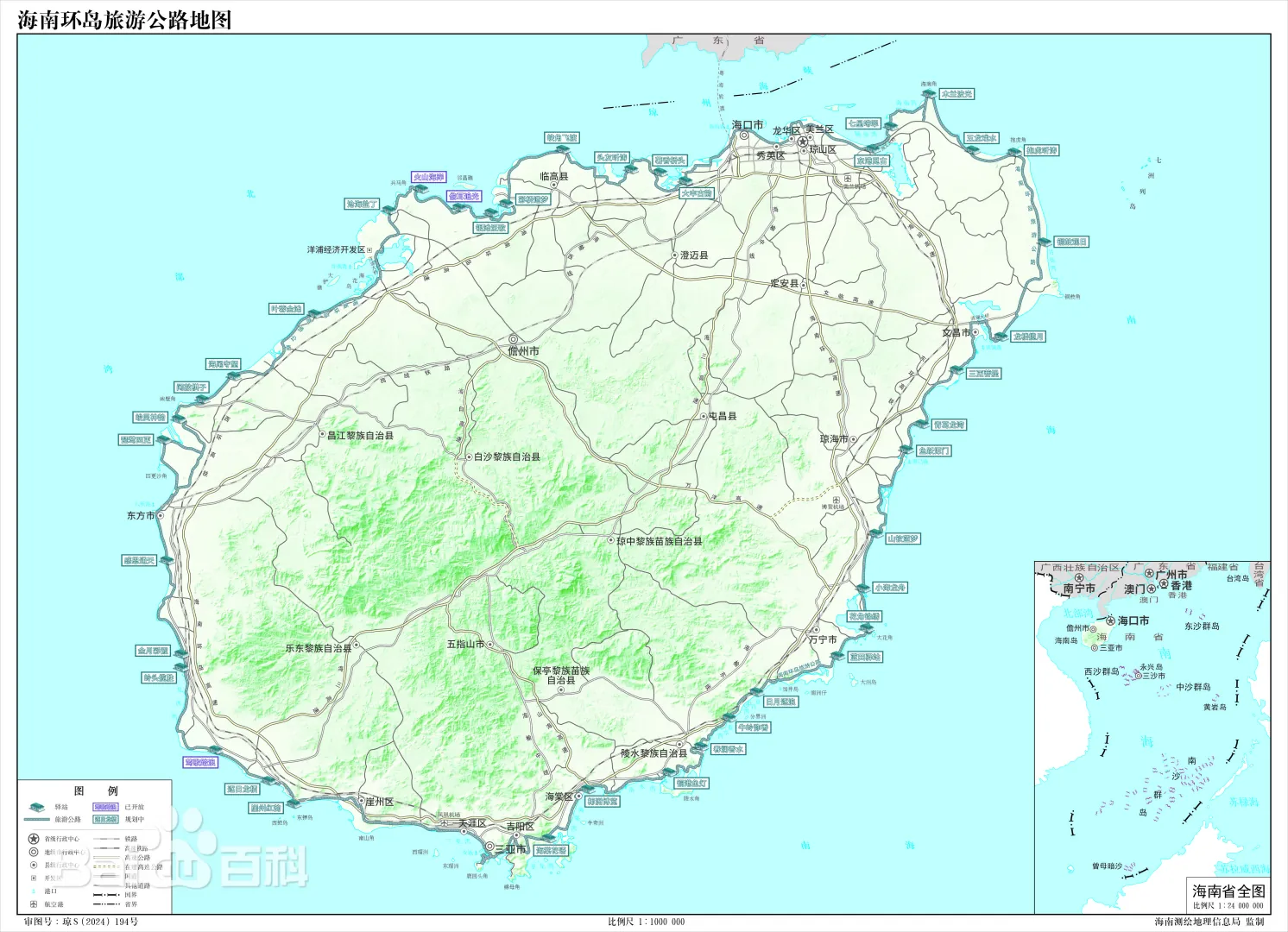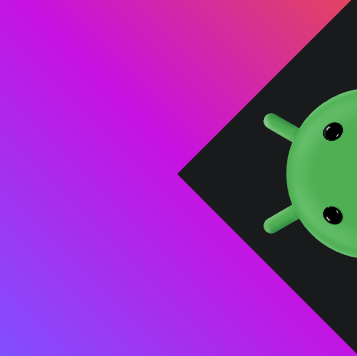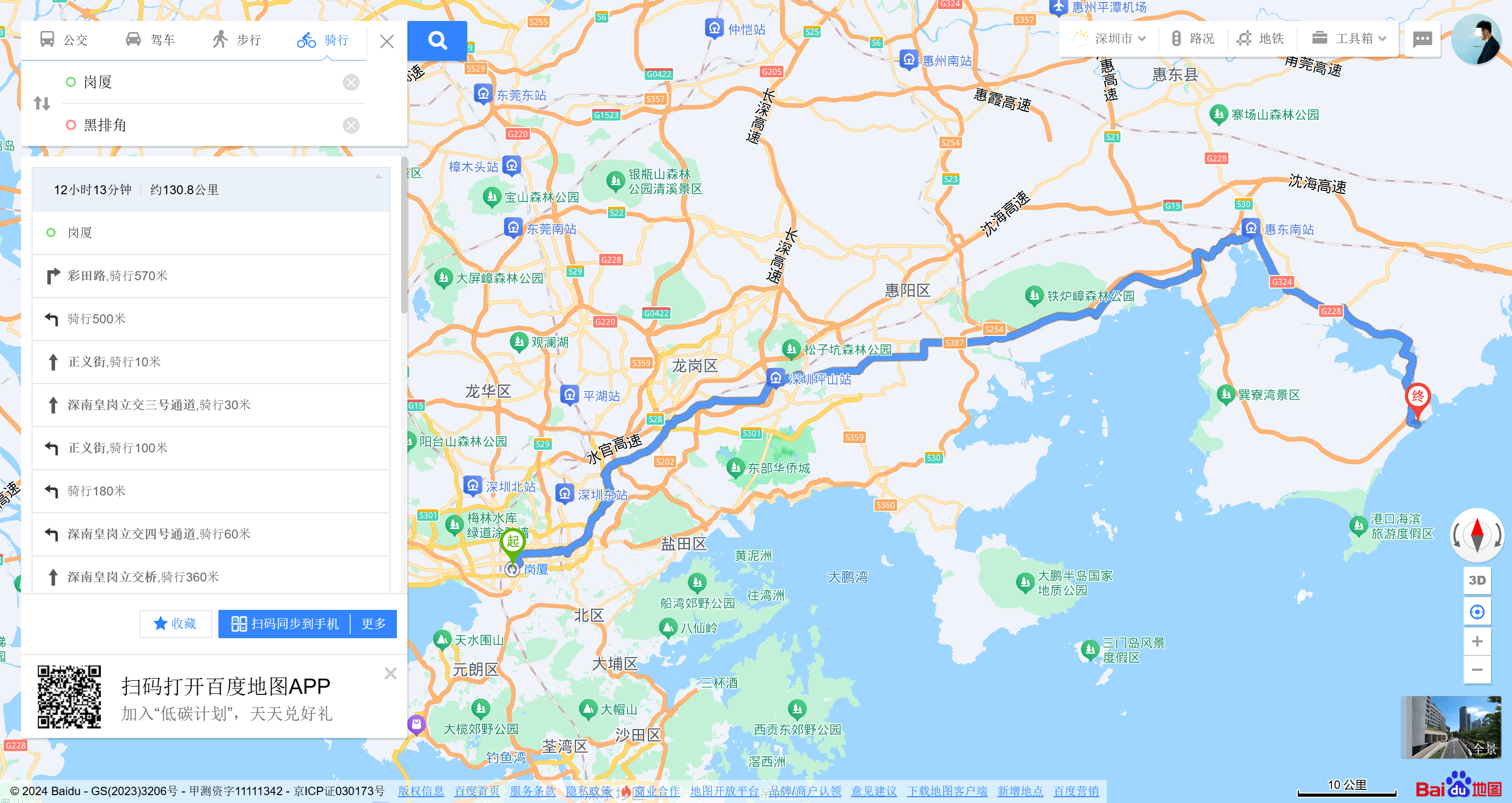创建项目
通过HBuilderX创建
直接新建项目,选择vue的版本即可

通过命令行创建
拉取vue3+ts的版本:
npx degit dcloudio/uni-preset-vue#vite-ts my-vue3-project

然后进入项目目录,下载依赖pnpm i(装了个pnpm)
记得加上appId
运行就用:npm run dev:mp-weixin
好好好,难道说我还要学个ts?
那这就学的太多了吧,先看看吧
用Vscode就直接导入就行了
vscode要安装些插件才能用着舒服,然后还要安装一个类型声明文件:
1
| pnpm i -D @types/wechat-miniprogram @uni-helper/uni-app-types
|
- 然后到manifest.json中配置小程序id
- 到tsconfig.json中加上以下配置,用于语法检查
1
2
3
4
5
6
7
8
9
10
11
12
13
14
| "types": [
"@dcloudio/types",
"@types/wechat-miniprogram",
"@uni-helper/uni-app-types"
]
},
"vueCompilerOptions": {
"nativeTags": [
"block",
"component",
"template",
"slot"
]
},
|
熟悉案例
pages.json和tabBar案例
pages.json是配置页面路由,导航栏,tabBar等页面类信息
tabBar最少需要两项才有效
pages.json
1
2
3
4
5
6
7
8
9
10
11
12
13
14
15
16
17
18
19
20
21
22
23
24
25
26
27
28
29
30
31
32
33
34
35
36
37
38
39
40
| {
"pages": [
{
"path": "pages/index/index",
"style": {
"navigationBarTitleText": "首页"
}
},
{
"path" : "pages/my/my",
"style" :
{
"navigationBarTitleText" : "我的"
}
}
],
"globalStyle": {
"navigationBarTextStyle": "white",
"navigationBarTitleText": "uni-app",
"navigationBarBackgroundColor": "#2B9939",
"backgroundColor": "#F8F8F8"
},
"tabBar": {
"list": [
{
"pagePath": "pages/index/index",
"text": "首页",
"iconPath": "static/tabs/send-fill.png",
"selectedIconPath": "static/tabs/send-fill.png"
},
{
"pagePath": "pages/my/my",
"text": "我的",
"iconPath": "static/tabs/消息.png",
"selectedIconPath": "static/tabs/消息.png"
}
]
},
"uniIdRouter": {}
}
|
tabBar隐藏掉头部:
1
2
3
4
5
6
7
8
| {
"path": "pages/index/index",
"style": {
"navigationStyle": "custom",
"navigationBarTextStyle": "white",
"navigationBarTitleText": "首页"
}
},
|
但是由于现在手机都有刘海或者挖空,所以会出现这种情况:

就要进行适配:安全区域

通过小程序的api:const {safeAreaInsets} = uni.getSystemInfoSync()来获取屏幕边界到安全区域距离
再通过动态设置样式,来实现自适应
1
| <view class="navbar" :style="{ paddingTop: safeAreaInsets?.top + 'px' }"></view>
|
轮播图案例
1
2
3
4
5
6
7
8
9
10
11
12
13
14
15
16
17
18
19
20
21
22
23
24
25
26
27
28
29
30
31
32
33
34
35
36
37
38
39
40
41
42
| <template>
<swiper class="banner" indicator-dots circular :autoplay="true">
<swiper-item v-for="item in picture" :key="item.id">
<image @tap="onPreviewImage(item.url)" :src="item.url"></image>
</swiper-item>
</swiper>
</template>
<script>
export default {
data() {
return {
title: 'Hello uni-app',
picture: [
{id: '1',url: "http://47.109.139.173:9000/food.guide/%E5%B0%8F%E5%9B%BE.jpg"},
{id: '2',url: "http://47.109.139.173:9000/food.guide/b1ba1c68-7b43-4c9f-9082-09bfcc9d8c57.jpg"}
]
}
},
onLoad() {
},
methods: {
onPreviewImage(url){
uni.previewImage({
urls: this.picture.map(v=>v.url),
current: url
})
}
}
}
</script>
<style>
.banner,
.banner image{
width: 750rpx;
height: 750rpx;
}
</style>
|
安装uni-ui组件库
安装命令
然后要配置自动导入,在pages.json中添加:
1
2
3
4
5
6
7
| "easycom": {
"autoscan": true,
"custom": {
"^uni-(.*)": "@dcloudio/uni-ui/lib/uni-$1/uni-$1.vue"
}
},
|
配置uni-ui类型检测
- 安装
1
| pnpm i -D @uni-helper/uni-ui-types
|
- 配置:在tsconfig.json的types中添加:
1
| "@uni-helper/uni-ui-types"
|
状态管理
配置了pinia,这个不太好说,就直接看代码比较好
毕设和这个课同步进行哈哈哈操
请求和上传文件拦截器
这个直接拿来用应该没问题吧
1
2
3
4
5
6
7
8
9
10
11
12
13
14
15
16
17
18
19
20
21
22
23
24
25
26
27
28
29
30
31
32
33
34
35
|
import { useMemberStore } from '@/stores'
const baseURL = 'https://pcapi-xiaotuxian-front-devtest.itheima.net'
const httpInterceptor = {
invoke(options: UniApp.RequestOptions) {
if (!options.url.startsWith('http')) {
options.url = baseURL + options.url
}
options.timeout = 10000
options.header = {
...options.header,
'source-client': 'miniapp',
}
const memberStore = useMemberStore()
const token = memberStore.profile?.token
if (token) {
options.header.Authorization = token
}
console.log(options)
},
}
uni.addInterceptor('request', httpInterceptor)
uni.addInterceptor('uploadFile', httpInterceptor)
|
响应拦截器
请求成功,则提取出核心数据:res.data
请求失败:
- 网络错误
- 401,清理用户信息,跳转至登录界面
- 其他错误,根据后端错误信息轻提示
也是放到http.ts文件内
1
2
3
4
5
6
7
8
9
10
11
12
13
14
15
16
17
18
19
20
21
22
23
24
25
26
27
28
29
30
31
32
33
34
35
36
37
38
39
40
41
42
|
export const http = <T>(options: UniApp.RequestOptions) => {
return new Promise<Data<T>>((resolve, reject) => {
uni.request({
...options,
success(res) {
if (res.statusCode >= 200 && res.statusCode < 300) {
resolve(res.data as Data<T>)
} else if (res.statusCode == 401) {
const userStore = useUserStore()
userStore.clearProfile()
uni.navigateTo({ url: '/pages/login/login' })
uni.showToast({
title: '请登录后进行操作',
icon: 'none',
})
reject(res)
} else {
uni.showToast({
title: (res.data as Data<T>).msg || '请求错误',
icon: 'none',
mask: true,
})
reject(res)
}
},
fail(err) {
uni.showToast({
icon: 'none',
title: '网络错误,请检查网络设置',
})
reject(err)
},
})
})
}
|
然后在需要发请求的地方引入:
1
2
3
4
5
6
7
8
9
10
| import { http } from '@/utils/http'
async function getData() {
const res = await http({
method: 'GET',
url: '/category/getAll'
})
console.log(res)
}
|
上面要改一下
组件封装
通用轮播图组件:轮播图组件需要在首页和分类页使用,封装成通用组件
- 准备组件
- 自动导入组件
- 添加组件类型声明
自动导入组件的配置,到pages.json中,按照uni-ui的自动导入配置,在下方写上一个这个:
1
2
|
"^Xtx(.*)": "@/components/Xtx$1.vue"
|
然后直接引入,就可以了,不需要再写import
类型声明,在组件相同的目录添加components.d.ts
1
2
3
4
5
6
| import XtxSwiper from './XtxSwiper.vue'
declare module 'vue' {
export interface GlobalComponents {
XtxSwiper: typeof XtxSwiper
}
}
|